NTC 324 LAB 19 CONFIGURING WINDOWS FIREWALL THIS LAB CONTAINS THE FOLLOWING EXERCISES AND ACTIVITIES: Exercise 19.1 Exercise 19.2 Exercise 19.3 Exercise 19.4 Lab Challenge Installing Internet Information Services Testing IIS Connectivity Allowing Apps through the Windows Firewall Control Panel Creating Windows Firewall Rules Creating an FTP Server Rule Exercise 19.1 Installing Internet Information Services Overview In this exercise, you install IIS to configure SVR-MBR-B as a web server, which you will use later to demonstrate the functions of Windows Firewall. Mindset How can you use a firewall to limit access to a web server? Completion time 15 minutes Question 1 What URLs can you use in your computer- browser to test the functionality of the intranet website you just created? 22. Take a screenshot of the Internet Information Services (IIS) Manager console, showing the new site you created, by pressing Alt+Prt Scr, and then paste the resulting image into the Lab 19 worksheet file in the page provided by pressing Ctrl+V. [copy screen shot over this text] Exercise 19.2 Testing IIS Connectivity Overview In this exercise, you test the default connectivity to the web server you just installed and configured. Mindset What is the default Windows Firewall configuration? Completion time 15 minutes Question 2 What possible reason would explain why you are unable to connect to the Intranet site on your computer- web server, using a browser on another computer. 9. Take a screenshot of the Customize settings for each type of network window, showing the setting you changed, by pressing Alt+Prt Scr, and then paste the resulting image into the Lab 19 worksheet file in the page provided by pressing Ctrl+V. [copy screen shot over this text] Question3 Why is it necessary to clear the cache before you retest the web server connections? Question 4 Why can you not simply leave Windows Firewall turned off when you deploy an actual web server? Exercise 19.3 Allowing Apps through the Windows Firewall Control Panel Overview Windows Firewall is preventing some clients from connecting to the web server. Mindset What access to Windows Firewall does the Control Panel provide? Completion time 15 minutes Question5 Why are you now unable to connect to the website from the client? Question 6 Why are you unable to connect to the intranet site from the client? Exercise 19.4 Creating Windows Firewall Rules Overview The port you worked with in Exercise 19.3 enables clients to access the default website hosted by your web server, but not the intranet website. In this exercise, you use the Windows Firewall with Advanced Security console to create rules that will enable clients to access both websites. Mindset How do you customize the protection provided by Windows Firewall? Completion time 15 minutes Question 7 How would the opening of the port you performed in Exercise 19.3 affect the World Wide Web Services (HTTP Traffic-In) rules you just examined? Question 8 How would the rule creation procedure you just performed differ if you wanted to restrict client access to the intranet site to computers on the local network only? 14. Take a screenshot of the Properties sheet for the new rule by pressing Alt+Prt Scr, and then paste the resulting image into the Lab 19 worksheet file in the page provided by pressing Ctrl+V. [copy screen shot over this text] Question 9 What are the results, and why are they different from the results you experienced with the program exception? Lab Challenge Creating an FTP Server Rule Overview To complete this challenge, you must configure Windows Firewall to allow incoming traffic to reach an FTP server running on the computer. Completion time 15 minutes On SVR-MBR-B, using Windows Firewall with Advanced Security, create rules that will permit all possible traffic generated by FTP clientsto reach an FTP server running on SCR-MBR-B. Take a screenshot of the New Inbound Rule Wizard page showing the operative properties of the rule by pressing Alt+Prt Scr, and then paste the resulting image into the Lab 19 worksheet file in the page provided by pressing Ctrl+V. [copy screen shot over this text]

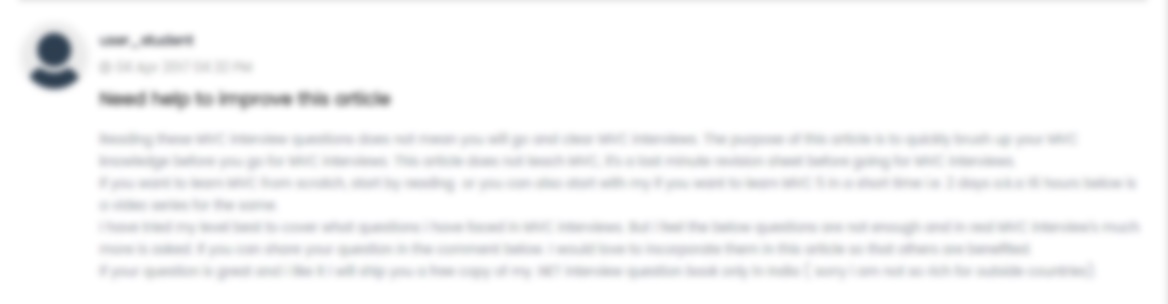





 USA
USA  India
India
Question Attachments
1 attachments —