NTC 324 Week 1 LAB 2 CONFIGURING SERVERS THIS LAB CONTAINS THE FOLLOWING EXERCISES AND ACTIVITIES: Exercise 2.1 Exercise 2.2 Exercise 2.3 Lab Challenge Completing Post-Installation Tasks Adding Roles and Features Converting the GUI Interface to Server Core Using the Server Core Interface  Exercise 2.1 Completing Post-Installation Tasks Overview In this exercise, you complete the tasks necessary to set up a server on which Windows Server 2012 has just been installed. Mindset When you purchase a server from an original equipment manufacturer (OEM) with Windows Server 2012 installed, the factory runs a program called Sysprep.exe that prepares the server for distribution by erasing all the user-specific information on the system. Completion time 20 minutes Question1 Why must you set the time zone to Eastern time, even if that is not where you are currently located? 29. Log on to the system using the Administrator account and the password Pa$$w0rd.When Server Manager opens, click Local Server in the left pane, take a screen shot of the Properties window by pressing Alt+Prt Scr, and then paste it into your Lab 2worksheet file in the page provided by pressing Ctrl+V. Your screen shot should show the parameters you modified during this exercise. [copy screen shot over this text] Exercise 2.2 Adding Roles and Features Overview In this exercise, you use the Add Roles and Features Wizard to install additional components to a server running Windows Server 2012. Mindset One of the most basic tasks that administrators perform when setting up a server is to install the roles and features providing the software the server needs to perform its basic functions. Completion time 10 minutes Question2 How can you install these same roles and features on SVR-MBR-B by using tools on the SVR-DC-A server? Question3 How would the installation of the roles and features selected in this exercise differ if the server was running Windows Server 2008 R2? Question 4 How can you prove that the Web Server (IIS) role is installed on the server? Exercise 2.3 Converting the GUI Interface to Server Core Overview Windows Server 2012, for the first time, enables you to convert a server installed using the full graphical user interface to one that uses Server Core. This enables administrators who are less familiar with the Windows PowerShell interface to install and configure a server using the familiar GUI tools, and then convert it to Server Core to minimize hardware resource utilization. Mindset What advantages does Server Core provide over the full Windows Server 2012 interface? Completion time 10 minutes 13. Take a screen shot of the Server Core interface by pressing Alt+Prt Scr and then paste it into your Lab 2 worksheet file in the page provided by pressing Ctrl+V. [copy screen shot over this text] Lab Challenge Using the Server Core Interface Overview After completing Exercise 2.3, the SVR-MBR-B server is left in the Server Core interface. Users must work from the command line to perform administrative tasks. Mindset Microsoft now recommends Server Core as the default installation option for Windows Server 2012. Users should become familiar with the basic command prompt and Windows PowerShell tools, because it might not be practical to install the GUI whenever additional server configuration is required. Completion time 10 minutes To complete the challenge, you must specify the commands you would use in the Server Core Windows PowerShell interface to uninstall the roles and features you installed in Exercise 2.2 and convert the system back to the full GUI interface. In Command Prompt: In PowerShell:

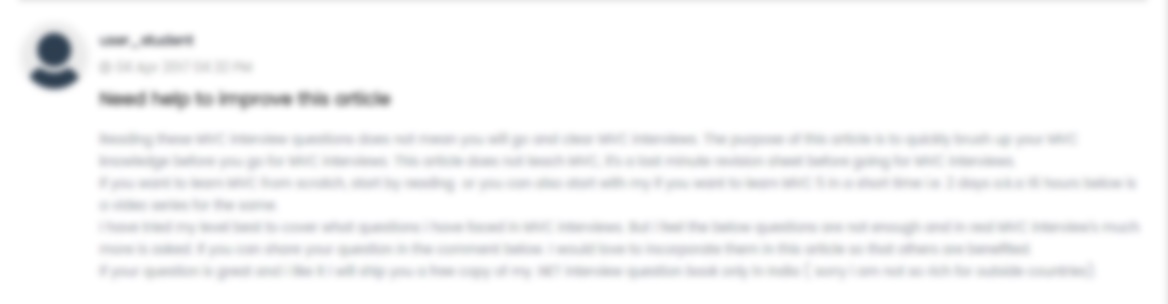





 USA
USA  India
India