CIT 249 Week 5 Assignment Help | University Of Phoenix
- University of Phoenix / CIT 249
- 09 Aug 2020
- Price: $55
- Other / Other
CIT 249 Week 5 Assignment Help | University Of Phoenix
Individual: Independent Lab
Complete the following tasks
using the Toolwire® lab "Build Your Own Lab in a 4 Router
WAN Topology."
1. Determine and
apply the basic configuration on the switch and routers.
2. Apply the IP addresses on the devices as specified in the IP Address Chart
below.
3. Determine and apply the VLAN and trunking configuration to meet the
following requirements:
- Create VLAN 5 on the S1
- Configure VLAN5 access on port connecting PC
to S1
- Allow trunking between S1 and R1
4. Implement
inter-VLAN routing on R1 for VLAN1 and VLAN5.
5. Determine and apply the configuration necessary to enable WAN connectivity
using OSPF routing protocol and provide Internet access to meet the following
conditions:
- Create an OSPF routing process for a single-area
on R1, R2 and Core
- Configure default route on R1 and R2 that
point to HQ router
- Configure default route on Core router that
point to R4 router
- Configure static route on R4 route that point
10.0.0.0 network to Core router
6. Determine and
apply configuration necessary to enable IPv6 on R1 Branch1 (R1) router and set
IPv6 addresses on the LAN sub interfaces of the router to meet the following
conditions:
- Enable IPv6 forwarding on R1 router
- Configure the sub interfaces on
FastEthernet0/0 interface with the following IPv6 addresses:
|
Sub interface |
VLAN ID |
IPv6 Address/Mask |
|
Fa0/0.1 |
1 |
2001:db8:0A01:100::1/64 |
|
Fa0/0.5 |
5 |
2001:db8:0A01:500::1/64 |
7. Determine and use
appropriate commands to verify configuration and correct any problems found. Do
the following at a minimum:
- Ping 10.1.1.1 from the PC successfully
- Ping 10.5.5.1 from the PC successfully
- Ping 10.10.10.100 from the PC successfully
- Ping 10.20.20.100 from the PC successfully
- Ping 10.30.30.100 from the PC successfully
- Ping 172.17.0.1 from the PC successfully
- Display OSPF neighbor and topology table
information
- Display routing information
8. Save your changes
to startup-config file.
IP Address Chart
|
Device |
Interface |
IP Address |
|
PC |
Ethernet |
10.5.5.105/24 |
|
|
Default
Gateway |
10.5.5.1 |
|
|
|
|
|
Switch1
(S1) |
VLAN1 |
10.1.1.11/24 |
|
|
Default
Gateway |
10.1.1.1 |
|
|
|
|
|
HQ
(Core) |
Serial
0/0/0 |
192.168.2.1/24 |
|
HQ
(Core) |
Serial
0/0/1 |
192.168.1.2/24 |
|
HQ
(Core) |
Serial
0/1/0 |
172.16.0.2/16 |
|
HQ
(Core) |
Loopback
0 |
10.30.30.100/32 |
|
|
|
|
|
Branch1
(R1) |
Fa0/0.1
(VLAN1) |
10.1.1.1/24 |
|
Branch1
(R1) |
Fa0/0.5
(VLAN5) |
10.5.5.1/24. |
|
Branch1
(R1) |
Serial
0/0/0 |
192.168.1.1/24 |
|
Branch1
(R1) |
Serial
0/0/1 |
192.168.3.2/24 |
|
Branch1
(R1) |
Loopback
0 |
10.10.10.100/32 |
|
|
|
|
|
Branch2
(R2) |
Serial
0/0/0 |
192.168.3.1/24 |
|
Branch2
(R2) |
Serial
0/0/1 |
192.168.2.2/24 |
|
Branch2
(R2) |
Loopback
0 |
10.20.20.100/32 |
|
|
|
|
|
ISP
(R4) |
Serial
0/0 |
172.16.0.1/16 |
|
ISP
(R4) |
Loopback
0 |
172.17.0.1/16 |
Create a Microsoft® Word
document which includes the following:
- The final configuration files for the devices
in this lab
- Use the "show running-config"
command to display your final configuration file for each device
configured.
- Copy and paste this information into the
Microsoft® Word document.
- A network diagram labeling the IPv4 and
IPv6 addresses and VLAN information
- Use Microsoft® Visio® to
create the network diagram.
- Use proper networking icons in your network
diagram (refer to the Preface of Cisco CCENT/CCNA ICND1 100-101
Official Cert Guide).
- Copy and paste your network diagram into the
Microsoft® Word document.
- Output of key 'show' and 'ping' commands
validating configuration
- Copy and paste output information in the
Microsoft® Word document.
Submit your assignment
as a single Microsoft® Word document including all of the above
items using the Assignment Files tab.

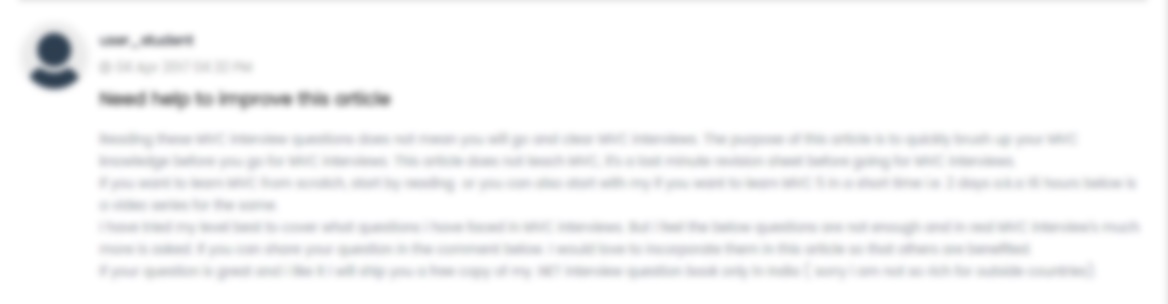





 USA
USA  India
India