UNV 504 Week 3 Assignment Help | Grand Canyon University
- Grand Canyon University / UNV 504
- 30 Nov 2018
- Price: $10
- Other / Other
UNV 504 Week 3 Assignment Help | Grand Canyon University
Assignment Excel Worksheet
Details:
Complete the Excel Worksheet assignment using the "Excel Worksheet Instructions" and "Excel Worksheet."
Sheet 1
1. Open
the Excel Worksheet found with these instructions in "Excel
Assignment" in Topic 3.
2. Type
your first and last name in cell A1.
3. Type
"UNV-504" in cell A2.
4. Type
"Topic 3 Excel Assignment" in cell A3.
5. Double
click Sheet 1 in the bottom left corner and rename Sheet 1 as "Title
Sheet."
Sheet 2
1. Open
Sheet 2 by clicking the Sheet 2 tab at the bottom of the Excel Workbook.
2. In
cell D1, type "Total Unit Sales."
3. Using
the basic calculation functionality of Excel, find the total unit sales (Price per
Unit times the Units Sold) for each product. Do not use a separate calculator
to find the results. Include the result in column D.
4. Use
the "Basic Calculations" video link in cell B10 of the Excel Tutorial
Links from the Topic 3 Materials for help with these steps.
5. Type
"Average" in cell A12.
6. In
cell B12, insert a function to find the average price per unit.
7. For
help with this, view the "Basic Functions" video link in cell B11 of
the Excel Tutorial Links from the Topic 3 Materials.
8. In
cell C12, insert a function to find the average number of units sold.
9. Change
the price per unit of weed spray to $26.06.
10. Change
the plastic buckets units sold to 359.
11. Type
Total Sales in cell F4.
12. Insert
a function in cell G4 for the sum of all Total Unit Sales.
13. Rename
Sheet2 "Garden Store."
Sheet 3
1. Create
a pie chart using the data in columns D and E.
2. Add
data labels so that each slice of the pie shows the corresponding percentage and
instrument family.
3. Use
the "Pie Chart Labeling Data" video link in cell B15 of the Excel
Tutorial Links from the Topic 3 Materials for help with these steps.
4. Rename
Sheet3 "Symphony."
Sheet 4
1. Create
a line graph for Northeast Sales and Southeast Sales using the data provided.
2. Create
a second line graph for Northwest Sales and Southwest Sales using the data
provided.
3. Refer
to the "Line Graph" video link in cell B16 of the Excel Tutorial
Links from the Topic 3 Materials for help with this step.
4. Rename
Sheet4 "Division Sales."
Sheet 5
1. Create
a scatterplot using the data provided.
2. Refer
to the "XY Scatterplot" video link in cell B17 of the Excel Tutorial
Links from the Topic 3 Materials for help with this step.
3. Label
the X-Axis "Attendance" and the Y-Axis "Soft Drink Sold."
4. Label
Sheet5 "Drinks."
Sheet 6
1. Create
a new tab.
2. Click
the "Use of Tabs"video link in cell B5 of the Excel Tutorial Links
from the Topic 3 Materials for help with these steps.
3. In
cell A1, type the most challenging part of this assignment.
4. In
cell A2, write something new that you learned.
5. Label
Sheet6 "Last."
6. Save
the Excel Workbook and upload to your Topic 3 Excel Assignment drop box.

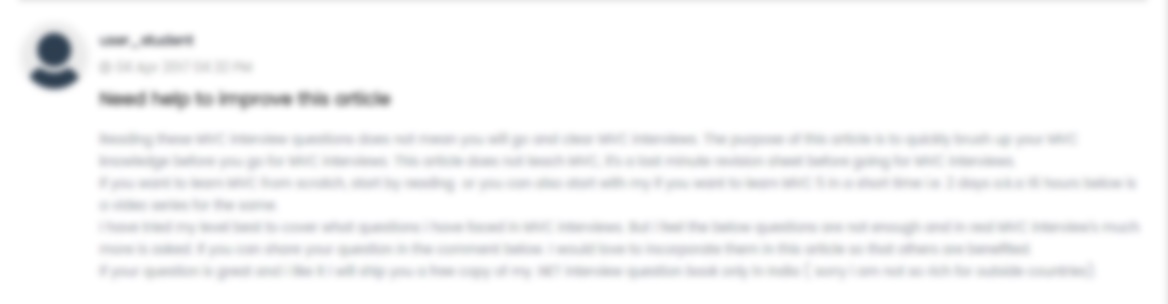





 USA
USA  India
India