INF 620 Laboratory 3 IDENTIFYING TCP CONVERSATIONS
- University of Maryland University College / Other
- 02 Apr 2018
- Price: $30
- Other / Other
Laboratory 3
IDENTIFYING TCP CONVERSATIONS
The purpose of this lab is to practice examining traffic with a display filter.
Assignment:
A packet trace of normal network traffic will contain more than just the packets you want to look at. You can apply a display filter to isolate conversations within the trace. For this exercise you will use a trace file of a student at home using a browser to connect to UMUC. The trace captures the traffic that resulted when the student pointed a browser towww.umuc.edu. If you are using an older, or newer version of ethereal/wireshark, or different OS some of the buttons may be in different windows or positions.
Answer the following six questions about trace file www_umuc_edu.cap.
- Find the first TCP handshake. What are the packet numbers in the handshake? These are packet numbers____, _____, and _____ (20 Points).
- What is the IP address of the host that started the handshake? __________________ (15 Points)
- What is the TCP port connection pair for this handshake? ______, ______ (15 Points)
- In the first packet of the handshake, the source port is the ephemeral port this host wants to use for the connection, and the destination port indicates the application the host wants to use on the serving host. What application does the host want to use on the serving host?______________ (15 Points)
- Look at packet number 14. Is this part of the conversation initiated by the first handshake? ______ (15 Points)
Build a filter to see only the first handshake and the conversation for this connection.
- Click Analyze (or "Edit" on other versions of ethereal) and select Display Filters from the drop-down list. This brings you to the Edit Display Filters List.
- Click "Expression"
- Expand TCP (click the plus sign next to TCP), and highlight "Source (src.port)”.
- In the Relation section highlight == .
- In the Value field type the source port used by the host that initiated the conversation. (The source port should be 1097 in this example).
- Click "OK". Now there is a filter string in the Edit Display Filter List window. (The filter string should be "tcp.port == 1097".)
- In the Filter name box type "Conversation on Source Port 1097". Click New, then OK. Now you have defined a filter (but not yet applied it).
Apply the filter to the trace file.
- Find the Filter button near the top left corner of the window and click it. (Note for older versions: If you don't see the Filter button, make sure the browser window is maximized and your task bar is not covering the bottom.)
- Highlight "Conversation on Source Port 1097" and click Apply. (You will see the filter string in the filter field. You could also have typed in the filter by hand. You can take the filter off by clicking the Clear button next to the filter field at the bottom.).
The handshake establishes the initial sequence numbers for each connection. Try to follow the sequence numbers in the conversation. Now change the display to show relative sequence numbers:
- Click Edit and select Preferences from the drop-down list.
- Drill down into Protocols until you get to TCP.
- Highlight TCP and select the options, "Analyze TCP sequence numbers" and "Relative sequence numbers and window scaling." Click OK. Try again to follow the sequence numbers.
- You cannot see the "next sequence number" in the summary pane for packet number 6. Look for it in the protocol tree pane. Explain why packet number 7 says "ACK =344." (20 Points)
Extra practice
If you would like to try the same exercise on another trace file without the hints, you can practice on link_to_umuc.cap. This is a trace of a student who is already at www.umuc.edu/students/ clicking on the link to enter the online class.

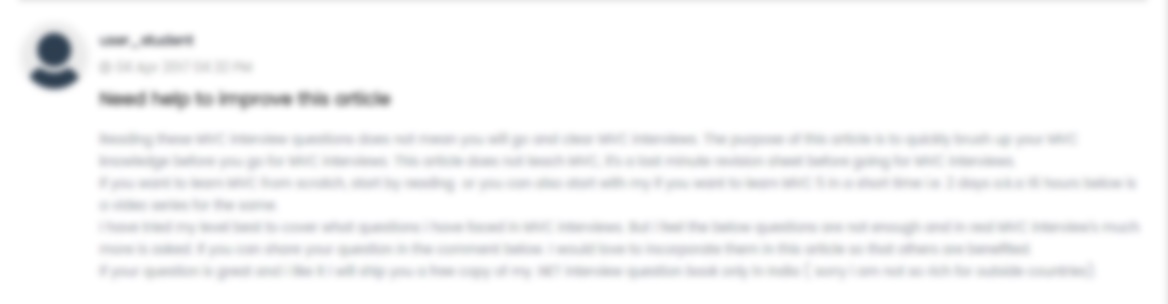





 USA
USA  India
India