Task 1: Map and Describe the Overall Transportation Infrastructure and Land Use Patterns in Toronto
In this component your objective is to create maps and provide a description of seven basic transportation characteristics in Toronto:
a)The locations of major highways
b)The locations of subway, streetcar, and bus routesc)The bus frequencies in Torontod)The spatial patterns of where people live in the citye)The spatial patterns of where AM work trips are destinedf)The spatial patterns of where transit trips occurg)The spatial patterns of where driving trips occur
Task 1a: Highways
Let’s begin by adding some layers for the first map. We will use the Municipalities layer as a background and display the Highways layer on top. You can change the order of the layers to make sure that the highways are on top of the municipalities.
Next we need to adjust the symbology of the layers. Right click on Municipalities in the table of contents and select Properties. Choose the Symbology tab click on the current symbol being used to enter the Symbol Selector. Choose the “tan” fill symbol and click OK. Then click the Labels tab on the properties dialogue. Check the box for “Label features in this layer” and change the Label Field to “Area Name”. You can watch a quick video about labels here. Click OK to close the dialogue box. Follow the same steps to change the line symbol used for Highways to the ESRI Style Highway Symbol (solid red, 3.40 width).
Now that we have all of the layers on our map displayed properly, we can add map elements such as a Legend, North Arrow, Scale Bar, and Title to our map by working with the layout. You can view a brief video on how to make a layout here. You will also want to make sure that the paths are stored as relative paths. To do so, look under the File menu and click Map Document Properties. Here you will see an option to “Store relative pathnames to data sources” make sure to click this box. When your map is complete, use File, Export Map to save a copy of the image as a JPG file. You can then paste the JPG into your Word document. Additionally, you should use File, Save As to save your work as an MXD file. Choose a name unique to this map, such as TaskOneHighways so that you can come back to this exact layout in the future if you ever need to.Take a look at the map you’ve made and make some notes on the distribution of highway infrastructure around the City of Toronto. Where are the highways? Which areas are well served or underserved?Task 1b: Public Transit Routes
We are next going to repeat these steps for the city’s transit infrastructure provided by the TTC. We can start by saving a copy of the map as TaskOneTTC so we don’t lose our highway map from before. We can keep the same background municipalities layer, but you can remove the Highways layer by unchecking it in the table of contents or by right clicking it in the table of contents and choosing Remove. In its place, add the TTC_Routes layer. We will need to change the symbology to differentiate between subways, streetcars and busses. From the Symbology properties, change the type to Categories, and select Unique Values. Change the Value Field to “rt_typ_txt”, which describes the type of route using text. Click “Add All Values” to populate the table with the different types of routes. You can now modify the symbols for each route type with the Color Ramp, or by right clicking on individual symbols and choosing “Properties for Selected Symbols”. I recommend using 1 point width for busses, 2 points for streetcars and 3 points for subway. That way the various modes will be more visible. With all the lines on display, the outline colour of the municipal boundaries symbol can be made thicker and brighter to make it more visible.
Follow the steps in Task 1a to produce and export a layout to jpg and save your MXD file. Take a look at the map you’ve made and make some notes on the distribution of TTC public transportation infrastructure around the City of Toronto. Where are the subways, streetcars and busses? Which areas are more and less served by the 3 modes of public transit? Task 1c: Transit Level of ServiceCreate a new copy of your MXD file and call it TaskOneTransitAccess. For this task, we can uncheck the TTC layer and add the TransitStops_Access_AM_Peak layer. This layer contains 400m walking buffers from each bus, streetcar and subway stop. Additionally, for each polygon, the number of transit trips that can be reached within the AM peak period (6-9am) is recorded. If you right click on the Access layer in the table of contents and select Open Attribute Table, you will see two fields, NumTrips and NumTripsPerHr. We will make a map displaying the values of NumTripsPerHr. Our first step is to bring the municipalities layer to the top of the display order, and change the tan fill color to “no color” (i.e. transparent). We are going to make a choropleth map using the NumTripsPerHr variable. Bring up the symobology properties for the TransitStops_Access_AM_Peak layer and select Graduated Colors under the Quantities heading. Set the value field to NumTripsPerHr. On the right, we need to set the classification method. For now, let’s use Natural Breaks (Jenk’s) with 7 classes. Next, change the color ramp to one of monochromatic options (i.e. only 1 color with different degrees of brightness) since we are displaying values from low to high. Next, set the symbol outlines to be transparent. Finally, right click on one of the symbols, and choose Format Labels. Select Number of Decimal Places and use 0 decimal places. This will round the label values to the bus per hour. Click OK.Follow the steps in Task 1a to produce and export a layout to jpg and save your MXD file. Take a look at the map you’ve made and make some notes on the transit accessibility. What locations have access to the most transit trips? Which have the least? Keep in mind that any place outside of a buffer is more than 400 meters from the nearest transit stop. Task 1d: City PopulationCreate a new copy of your MXD file and call it TaskOnePopulation. For this task, we can uncheck the TTC layers and add the TAZ06_TTS2011_Toronto. This layer contains the TAZs for the City of Toronto and a series of transportation variables associated with each zone. Our first step is to bring the municipalities layer to the top of the display order, and change the tan fill color to “no color” (i.e. transparent). Next, right click on the TAZ layer and select Open Attribute Table. The table contains a listing of all the TAZ records and their unique identification numbers in a field called GTA06. The other fields in the table are as follows:Field DescriptionGTA06 TAZ ID for 2006 TAZ definitionsnum_pers TAZ populationwrkdestamp Total number of work trips arriving in TAZ during AM peakdrvpro24h Total number of daily driving trips leaving from TAZpsgpro24h Total number of daily car passenger trips leaving from TAZtrnpro24h Total number of daily transit trips leaving from TAZothpro24h Total number of daily trips by all other modes leaving from TAZtotpro24h Total number of daily trips by all modes leaving from TAZHectares Area of TAZ measured in HectaresIn this step, we want to visualize the pattern of where people live in the city. To do this, we are going to make a choropleth map using the num_pers variable. Bring up the symobology properties for the TAZs and select Graduated Colors under the Quantities heading. Set the value field to num_pers, and the normalization field to Hectares. This will produce a map of population per hectare, or in other words, a population density map. On the right, we need to set the classification method. For now, let’s use Natural Breaks (Jenk’s) with 7 classes. Next, change the color ramp to one of monochromatic options (i.e. only 1 color with different degrees of brightness) since we are displaying values from low to high. Next, set the symbol outlines to be transparent. Finally, right click on one of the symbols, and choose Format Labels. Select Number of Decimal Places and use 0 decimal places. This will round the label values to the nearest person. Click OK.Follow the steps in Task 1a to produce and export a layout to jpg and save your MXD file. Take a look at the map you’ve made and make some notes on the population density distribution in the City of Toronto. Where are the densest neighbourhoods? Where are the least dense? What pattern does the density distribution display? Are any of the theoretical models apparent (ie: perfectly monocentric, polycentric, flat)? How does the revealed pattern differ from or mimic the theoretical patterns?Task 1e: Work DestinationsCreate a new copy of your MXD file and call it TaskOneWorkPlaces. For this task, we are going to continue working with the TAZ06_TTS2011_Toronto layer. In fact, all we need to do is change the value field in the symbology properties from num_pers to wrkdestamp. Make sure you are still normalizing by Hectares and using 7 classes in a natural breaks classification. Follow the steps in Task 1a to produce and export a layout to jpg and save your MXD file. Take a look at the map you’ve made and make some notes on the work trip destination density distribution in the City of Toronto. We can consider this map to be an indication of where jobs are located throughout the city. Where are the densest employment neighbourhoods? Where are the least dense? What pattern does the employment density distribution display? Are any of the theoretical models apparent (ie: perfectly monocentric, polycentric, flat)? How does the revealed pattern differ from or mimic the theoretical patterns?Task 1f: Transit Mode ShareCreate a new copy of your MXD file and call it TaskOneTransitTrips. For this task, we are going to continue working with the TAZ06_TTS2011_Toronto layer. In fact, all we need to do is change the value field in the symbology properties to trnpro24h, and normalize by totpro24h. This produces a map of transit mode share for each zone. More specifically this is the total number of transit trips originating from each zone (all day) divided by the total number of trips originating from each zone (all day). Make sure you are still using 7 classes in a natural breaks classification. Follow the steps in Task 1a to produce and export a layout to jpg and save your MXD file. Take a look at the map you’ve made and make some notes on the transit mode share pattern across the city. Where is transit mode share highest? Where is it the lowest? What is the overall shape of the spatial distribution? Do you see any outliers in the distribution (high areas surrounded by low, or vice versa)? Where are they? Can you explain why they exist?Task 1g: Driving Mode ShareCreate a new copy of your MXD file and call it TaskOneDrivingTrips. For this task, we are going to continue working with the TAZ06_TTS2011_Toronto layer. In fact, all we need to do is change the value field in the symbology properties to drvpro24h, and normalize by totpro24h. This produces a map of driving mode share for each zone. More specifically this is the total number of driving trips originating from each zone (all day) divided by the total number of trips originating from each zone (all day). Make sure you are still using 7 classes in a natural breaks classification. Follow the steps in Task 1a to produce and export a layout to jpg and save your MXD file. Take a look at the map you’ve made and make some notes on the driving mode share pattern across the city. Where is driving mode share highest? Where is it the lowest? What is the overall shape of the spatial distribution? Do you see any outliers in the distribution (high areas surrounded by low, or vice versa)? Where are they? Can you explain why they exist?Task 2: Basic CalculationsTask 2a: Calculating and Mapping Car Mode ShareThe goal of this task is to learn how to conduct basic calculations in the attribute table. First, create a new copy of your MXD file and call it TaskTwoCarTrips. We are going to calculate the total number of daily trips by car leaving from each TAZ. To do this, we have to add a new field in the attribute table of the TAZ06_TTS2011_Toronto layer.To do this task, open the attribute table of TAZ06_TTS2011_Toronto layer. Click on table options, and select “Add Field”. Set the name of the field as “carpro24h”. Next, we need to set the type of the field. Let’s use Double. Click OK.In your attribute table, right click on the new field “carpro24h”, then click “Field Calculator”. In the dialogue box, we need to write the formula of carpro24h. Write “[drvpro24h] + [psgpro24h]” in the bottom box, and click OK. Now we have the total number of car trips leaving from each TAZ.Than we can make a choropleth map using the new variable. All we need to do is change the value field in the symbology properties to carpro24h, and normalize by totpro24h. This produces a map of car mode share for each zone. More specifically this is the total number of car trips (driving plus car passenger) originating from each zone (all day) divided by the total number of trips originating from each zone (all day). Make sure you are still using 7 classes in a natural breaks classification.Follow the steps in Task 1 to produce and export a layout to jpg and save your MXD file.Task 2b: Comparison between car trips and transit tripsThe goal of this task is to compare two variables using the attribute table. To do this task, create a new copy of your MXD file and call it TaskTwoCarvsTransit. To do this task, open the attribute table of TAZ06_TTS2011_Toronto layer. Click on table options, and select “Add Field”. Set the name of the field as “CarVsTransit”. Next, we need to set the type of the field. Let’s use Double. Click OK.In your attribute table, right click on the new field “CarVsTransit”, then click “Field Calculator”. In the dialogue box, we need to write the formula of the ratio of car trips vs. transit trips. Write “[carpro24h] / [trnpro24h]” in the bottom box, and click OK. Now we have the ratio of car trips vs. transit trips leaving from TAZ.Next, we can make a choropleth map to see in which areas car trips are more than transit trips, and vice versa. All we need to do is change the value field in the symbology properties to CarVstTansit. On the right, we need to set the classification method manually. Click “Classify…” to open the dialogue, and set the method to “Manual”, and choose 4 classes. In the right box, we can set the break values as “1, 5, 10, 100”. Click OK.This produces a map of ratio of car vs. transit trips from TAZ. We can change the color to green if the ratio is less than 1, which means transit trips are greater than car trips. And we can use gradations of red to show areas where car trips are more than transit trips.Follow the steps in Task 2a to produce and export a layout to jpg and save your MXD file.Take a look at the maps you’ve made and make some notes on the car trips share in the City of Toronto. Where are the neighbourhoods that have highest car mode share? Where are the least car mode share? In what areas is transit share higher than car share? What’s the transit supply in these areas? Can you propose any hypothesis that suggests the relationship between transit supply and travel mode share?Task 3: Combining Infrastructure, Land Uses and Travel Behaviour
The goal of this task is to describe the relationship between transport infrastructure supply, land uses, and travel behaviour. To do this, your job will be to produce combination variables, overlays of the various maps we’ve created so far, and/or create side-by-side comparisons of maps when appropriate. In general, the idea is to look at relationships between transportation supply, population and workplace density, and mode share characteristics. You should be choosing two of the following comparisons:-Highway locations & driving mode share-Transit supply & transit mode share-Transit accessibility & transit mode share-Population density & driving mode share-Population density & transit mode share-workplace density & driving mode share-workplace density & transit mode shareYou may choose to compare maps side by side simply by inserting JPGs at identical spatial scales into a word document, but in many cases, it will be better to overlay line features on top of choropleth maps to discover the spatial relationships. You now have the skills to explore your different mapping options freely. Based on the readings and lectures we’ve discussed in class, specifically those pertaining to transportation/land use relationships, discuss your comparisons in terms of hypothesized and observed relationships between transportation and land use characteristics.
Read less

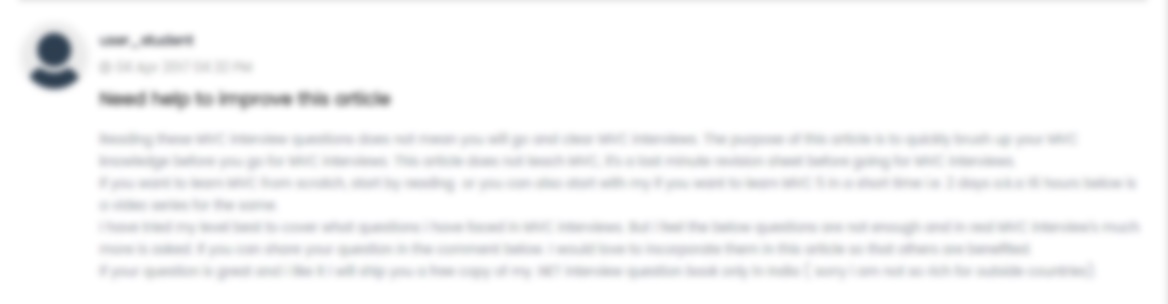





 USA
USA  India
India