MGMT 221 MODULE 4 Assignment Help 2 | Embry Riddle Aeronautical University
- embry-riddle-aeronautical-university / MGMT 221
- 21 Nov 2017
- Price: $15
- Other / Other
MGMT 221 MODULE 4 Assignment Help 2 | Embry Riddle Aeronautical University
MGMT 221 MODULE 4 Assignment 2
Assignment 2
Module Review Part 2 Practical Exercise
Module Review Practical Exercise Deliverable
For Part 2 of the Module Review activity, you will submit a Microsoft Excel® spreadsheet. Your instructor will use the rubric attached to this assignment to grade your work.
In Part 2 of this assignment, you will create a simple mockup of an executive dashboard by utilizing the Word application. If you have not already downloaded Microsoft Office 365®, access the ERAUSoftware Downloads (Links to an external site.)Links to an external site. link to locate the software download (you will need to sign into ERNIE).
Part 2 Module Review Practical
Microsoft® Dynamics CRM, Salesforce, and other cloud-based Customer Resource Management (CRM) solutions are utilized by companies to increase sales, improve customer service, and provide a host of other benefits. Dynamic digital dashboards are graphical user interface (GUI) tools that are present in CRM, Enterprise Resource Management (ERP), and other solutions that can depict a company’s performance metrics in real-time. Executive dashboards enable managers to view disparate data without having to open up and view multiple applications in different windows or on different screens. Dashboards can be implemented out-of-the-box or customized to fit a management’s purposes and desires.
For this practice assignment, you are a recent ERAU graduate and the newly-hired assistant to the VP of Sales of a large-scale wholesale aviation parts business. You have been tasked to create a document with a mockup of a proposed executive dashboard. This display will be utilized to provide data to an IT consulting firm that has been retained to implement a Microsoft® Dynamics CRM solution with customized executive dashboards.
The following is an example of an executive dashboard:
See page for author [GPL (http://www.gnu.org/licenses/gpl.html)], via Wikimedia Commons
Your mockup display of the proposed executive dashboard should contain six different types of charts. Some types of charts found in the MS Word application are as follows:
- Pie chart
- Line chart
- Column chart
- Bar chart
- Stock chart
- Histogram chart
- Combo chart
Steps:
Open a Word document and select “Landscape” in the “Orientation” selection of the “Layout” tab on the toolbar.
Select six different chart types chosen from the ”Chart” selection data in the “Insert” tab on the MS Word toolbar. After you select a chart type from the list and select “OK,” a Microsoft® Excel worksheet labeled “Chart in Microsoft Word” automatically opens with cells containing pre-set numerical data from the MS Word default chart example. You are required to modify the pre-set numerical data in each of the six worksheets. To replace the pre-set numerical data, use your ERAU Student ID number and insert from one to four digits using any combination.
Arrange the six charts in an orderly fashion, similar to the dashboard example shown above.
Save your document with the following filename:
(Last Name, First Initial) MGMT 221 Module Review Part 2 Practical Mod 7.docx
Your instructor will use the rubric below for grading.
Rubric
MGMT 221 Module Review Part 2 Practical Exercise Rubric (Module 7)
|
MGMT 221 Module Review Part 2 Practical Exercise Rubric (Module 7) |
|||||||
|
Criteria |
Ratings |
Pts |
|||||
|
This criterion is linked to a Learning OutcomeCalculations |
|
70.0 pts |
|||||
|
This criterion is linked to a Learning OutcomeProcedures/ Rational |
|
20.0 pts |
|||||
|
This criterion is linked to a Learning OutcomePresentation of Data |
|
10.0 pts |
|||||

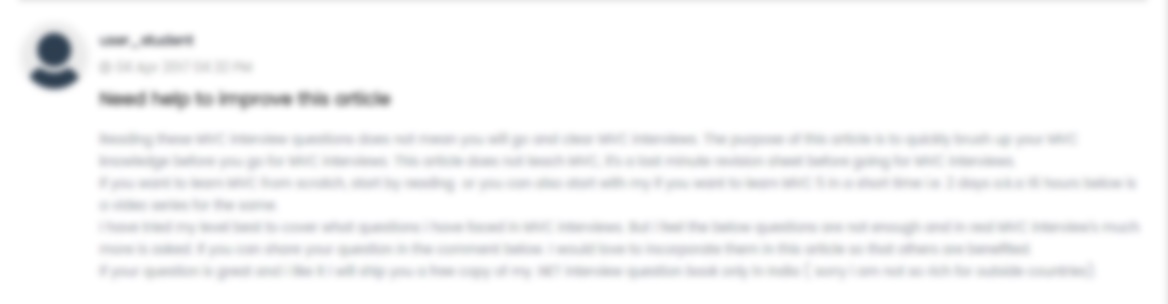





 USA
USA  India
India
Question Attachments
0 attachments —