MGMT 221 MODULE 2 Assignment Help 2 | Embry Aeronautical University
- embry-riddle-aeronautical-university / MGMT 221
- 21 Nov 2017
- Price: $10
- Other / Other
MGMT 221 MODULE 2 Assignment Help 2 | Embry Aeronautical University
MGMT 221 MODULE 2 Assignment 2
Assignment 2
Module Review Part 2 Practical Exercise
Module Review Practical Exercise Deliverable
For Part 2 of the Module Review activity, you will submit a Microsoft Excel®spreadsheet. Your instructor will use the rubric attached to this assignment to grade your work.
As part of this assignment, you will create a Decision Support System (DSS) using Excel. The Excel spreadsheet software is available through the Microsoft® Office 365 software suite provided by ERAU. Use the ERAUSoftware Downloads (Links to an external site.)Links to an external site. link to download Microsoft® Office 365 (you will need to sign into ERNIE).
Part 2 Module Review Practical Exercise
In this practical assignment, you are to create a simple spreadsheet utilizing Excel or a compatible application that will be the primary component of your DSS. You are the IT Department Manager employed by an imaginary Fixed Base Operator (FBO) located in Somewhere, Kansas.
The DSS that you create will be utilized by the Corporate Finance Department Manager to reach structured decisions relating to aviation fuel purchasing contracts. To be able to arrive at those decisions, the manager needs data that represents the pricing for two distinct types of aviation fuel, Jet Fuel and Avgas available from the five different vendors with which the company has accounts. The DSS should present the lowest pricing in U.S. dollars for each of the two types of aviation fuel along with the vendors that offer that pricing.
Create your DSS spreadsheet utilizing the following steps:
In Row 1, create a header row with the following labels in bold font:
- Column A: Vendor Name
- Column B: Jet Fuel Price
- Column C: Avgas Price
In Column A, Rows 2 through 6, list the following vendors:
- ABC Fuel
- Midwest Fuel
- Texas Wildcat Fuel
- KC Fuel
- Royal Canadian Fuel
In Columns B and C, Rows 2 through 6, enter imaginary pricing values for all vendors and both types of fuel, keeping the range of values between $5.00 and $10.00 for each type of fuel.
Format the cells in Columns B and C, Rows 2 through 6 as “Currency” with two decimal places.
- Label the cell in Column A, Row 8, “Best Jet Fuel Price” in bold font. Label the cell in Column A, Row 9, “Jet Fuel Vendor” in bold font.
- Label the cell in Column A, Row 11, “Best Avgas Price” in bold font.
- Label the cell in Column A, Row 12, “Avgas Vendor” in bold font.
Using Functions and Formulas
- Using the MIN function, create a formula for the cell located in Column B, Row 8 that calculates the lowest value for the Jet Fuel pricing available from the five vendors.
- Using the MIN function, create a formula for the cell located in Column C, Row 11 that calculates the lowest value for the Avgas pricing available from the five vendors.
- Using nested “IF” functions, create a formula for the cell in Column B, Row 9 that places the name of the “winning” vendor for the “Best Jet Fuel Price.”
The following video offers valuable tips on how to create nested “IF” functions:
Excel Nested IF function (YouTube 09:45)(Links to an external site.)Links to an external site. - Select “Align Right” for the data in the cell located at Column B, Row 9.
- Using nested “IF” functions, create a formula for the cell in Column C. Row 12 that places the name of the “winning” vendor for the “Best Avgas Price.”
- Select “Align Right” for the data in the cell located at Column C, Row 12.
- Select “all Borders” for the cells in Columns A, B, and C, Rows 1 through 12.
- Save your spreadsheet with the following filename:
(Last Name, First Initial) MGMT 221 Module Review Part 2 Practical Mod 2.xlsx
Your instructor will use the rubric below for grading.
Rubric
MGMT 221 Module Review Part 2 Practical Exercise Rubric (Module 2)
|
MGMT 221 Module Review Part 2 Practical Exercise Rubric (Module 2) |
|||||||
|
Criteria |
Ratings |
Pts |
|||||
|
This criterion is linked to a Learning OutcomeCalculations |
|
70.0 pts |
|||||
|
This criterion is linked to a Learning OutcomeProcedures/ Rational |
|
20.0 pts |
|||||
|
This criterion is linked to a Learning OutcomePresentation of Data |
|
10.0 pts |
|||||

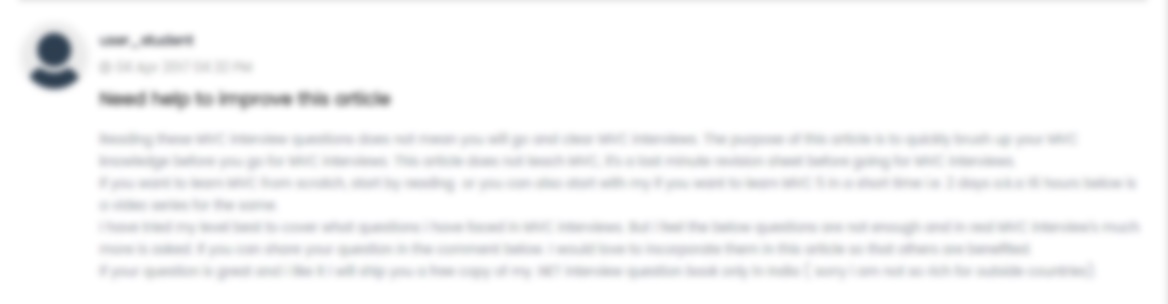





 USA
USA  India
India
Question Attachments
0 attachments —