For this Exercise you are required to produce 10 new files. At the end of the task, you are required to create a zip file containing all 10 files. Creating a zip file forms part of your assessment process of this exercise. This zip file should then be forwarded or uploaded for assessment. Your Zip file should be named “[Your Name], Exercise 3”. Tip:
if you do not already have Microsoft Office software you can obtain free trials on the internet. Below is a suggested site at which you can trial the software for free (or buy it). You may need to provide a credit card as security but as long as you cancel your trial before the 30 days has expired, there will be no charge. Office 365 https://products.office.com/en-au/try Google docs is a free alternative TASK Total marks possible 50 Activity.
1 (3 marks) Creating three different styles of file Open each of the following Microsoft (or equivalent) programs: 1. Excel 2. Word 3. PowerPoint Open/create a new file, ie. a blank document in each of the programs. Type your name into the blank page and save this blank page in each of these programs with the filename “Exercise 3 Activity 1”. Close each document and end the program. This will result in 3 new files, with 3 different file extensions. Activity 2 (5 marks) Creating a formatted business letter Create a 1 page pretend business letter of three paragraphs, on a topic of your choice and format the letter as follows: a) .
Use Times New Roman font size 12 b) Insert/paste a copy of your logo (or a pretend logo if you don’t have one) at the top of the page c) Insert the date in the top right hand corner of the document below the logo d) Justify the first paragraph e) Left align the second paragraph FNS40815 CERTIFICATE IV IN FINANCE AND MORTGAGE BROKING – ASSESSMENT TASKS Page 3 © Copyright 2004-2017 The National Finance Institute V. 010517 f) Centre the third paragraph g) Make the line spacing for the first paragraph 1.5 lines h) Make the line spacing for the second paragraph 2 lines ie. double spaced i) Save the document as “Exercise 3 Activity 2” as the file name Activity 3 (5 marks) .
Creating a spreadsheet We want to summarise the petrol spent on 5 different cars using a spreadsheet.
• Open a new Microsoft Excel spreadsheet
• Leave the first column blank
• Across the top row create a column for each car called– Car1, Car2, Car3, etc.
• Add row columns titles according to Fortnight and a Monthly Total title
• Beneath each car, insert the fortnightly totals provided below
• Using the AUTOSUM tool, calculate the monthly total for each car
• Save your file, calling it “Exercise 3 Activity 3” Car1: Fortnight 1 - $450, Fortnight 2 - $490 Car2: Fortnight 1 - $500, Fortnight 2 -$542 Car3: Fortnight 1 - $620, Fortnight 2 - $645 Car4: Fortnight 1 - $490, Fortnight 2 - $511 Car5: Fortnight 1 - $415, Fortnight 2 - $478 Your table structure in Excel should look like this: Car 1 Car 2 Car 3 Car 4 Car 5 Fortnight 1 Fortnight 2 .
Monthly Total Activity 4 (3 marks) Creating an email Open your Email software and create a new email. In the content invite someone you know to an information meeting. - Use fictitious information to create the document requesting a meeting in about a week’s time. - If you have a logo please include this under your name/signature line. - Insert a picture in the middle of your content - Save your file, calling it “Exercise 3 Activity 4” (if you cannot save your Email then do a screen print and paste into a Word document) FNS40815 CERTIFICATE IV IN FINANCE AND MORTGAGE BROKING – ASSESSMENT TASKS Page 4 © Copyright 2004-2017 The National Finance Institute V. 010517 .
Activity 5 (2 points) Relaying what you are doing In Activity 2 above, you created a business document by following the instructions we gave you. Your boss has just asked you the question “How did you create this document”. Create a new document and describe to him by summarising, just how you created it and what formatting techniques you used. Save this new document file, calling it “Exercise 3 Activity 5” Activity 6 (5 marks) Microsoft HELP and Templates Open Microsoft Help.
Search for help on how to Create a Document using a Template. Your task is then to create a simple pretend one page resumé using a resumé template that you choose. When completed, save as ‘Exercise 3 Activity 6”. Activity 7 (10 marks) Formatting text in word processing Create a new Word document and retype the text provided in the box below. Once the document is typed - centre and resize the heading - highlight the two paragraphs and reformat into two columns .
increase the margins for the top and bottom using the ruler/drag method - increase the left and right margins using ‘Page Setup’ - save the document as “Exercise 3 Activity 7” Manager Wanted The new manager will be responsible for overseeing and leading the work of a group of people. The manager will also be responsible for planning and maintaining work systems, procedures, and policies that enable and encourage the optimum performance of our people and other resources within related business units.
Leading people is usually part of the description of what a manager does. But, he or she is also responsible for leadership over a segment of work, a sub-section of the organisation's results, or a functional area within an organisation with or without reporting staff. If a manager has no reporting staff members, the Human Resources segments of this job description may be eliminated or narrowed. FNS40815 CERTIFICATE IV IN FINANCE AND MORTGAGE BROKING – ASSESSMENT TASKS Page 5 © Copyright 2004-2017 The National Finance Institute V. 010517 Activity 8 (10 marks) PowerPoint / Slide presentation Open a PowerPoint or Slide program and create a four slide PowerPoint. Select your own style from the templates provided and include the following information: 1. A header slide 2. An opening statement for your PowerPoint 3. An information page 4.
A closing page The topic can be anything of your choice. To access PowerPoint in Windows, click on ‘All Programs’, click on ‘Microsoft Office’, click on ‘Microsoft PowerPoint’ and templates should be displayed for a new presentation. When completed, save your PowerPoint file as ‘Exercise 3 Activity 8’. Final Activity for Exercise 3 (7 marks) Zipping your files You have now created 10 files from the above 8 activities. Next you should go to the folder where you have saved these 10 files, highlight and zip them into a file called “[Your Name], Exercise 3”.

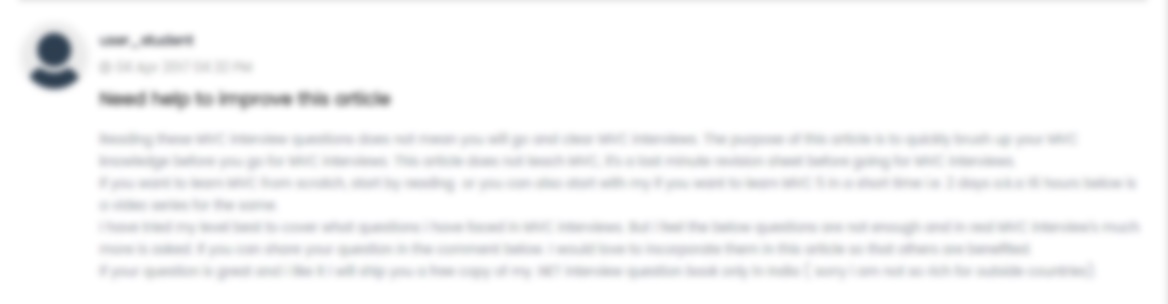





 USA
USA  India
India