SPSS ASSIGNMENT #1
Read chapters 1, 2, and 3 of the PASW Statistics 18 Brief Guide (check the virtual office under forums for a link to the file). The CD also includes a copy of this guide. You may want to review Appendix A of our text as well.
Then, follow these guidelines.
To Enter Data:
- Click on the Variable View tab in the lower left corner of the screen. In the first box under the column Name, type the name you want to give the first variable (i.e., “SCORE1” – NOTE: there are no spaces allowed in the variable name). The name of your variable can be up to eight characters (no spaces a permitted by SPSS in the variable name). When you have completed this, use the down arrow and the mouse to help you name the other variable (i.e., “SCORE2”) in the data set. Do the same for the last variable (“SCORE3”)
- Once the variable names have been entered, click on the Data View tab in the lower left corner of the screen. Click on the first cell for the first variable (where row 1 and column 1 intersect). Enter the number which corresponds to the data value and hit ENTER or RETURN. Continue this until all of the data has been entered for the first variable, and repeat for the other variable. The box below contains the data you will be entering:
|
SCORE 1 |
SCORE 2 |
SCORE 3 |
|
3 |
34 |
154 |
|
7 |
54 |
167 |
|
5 |
17 |
132 |
|
4 |
26 |
145 |
|
5 |
34 |
154 |
|
6 |
25 |
145 |
|
7 |
14 |
113 |
|
8 |
24 |
156 |
|
6 |
25 |
154 |
|
5 |
23 |
123 |
To Construct Frequency Distributions:
Click Analyze.
Go down to Descriptive Statistics.
Go over to Frequencies and click.
Click twice on the variable SCORE1. This will move the variable to the box on the right.
Make sure there is a check mark in the box Display Frequency tables, and click OK.
Follow the same procedure for variable SCORE2 then do the same for SCORE3. Or if you want to be a bit more adventurous, after you have double clicked on the variable SCORE1 (and before you click OK), double click on the variable SCORE2 and SCORE3 then click OK
To Obtain some Basic Descriptive Statistics:
Click Analyze.
Go down to Descriptive Statistics.
Go over to Frequencies and click.
Click twice on all two of the variables. This will move the variables to the box on the right.
Click on the Statistics box.
Under the Central Tendency column, click the boxes next to Mean, Median and Mode.
Under the Dispersion column, click Std. deviation. (You can also select Variance and Range)
Click Continue, and then click OK.
To Move From The Data Window To The Output Window (Or Vice Versa):
Click on Window.
Click on the window you want to view, located at the bottom of this menu.
To Save the Output File: (Always, ALWAYS save your output files – SPSS doesn’t do it for you and it is completely separate from your data file…also SPSS keeps adding whatever you run to the output file you have open so you don’t need to have multiple output files each week – but you can if that is what you want to do.)
You must first be viewing the output window.
Click File, scroll down to Save, and click – you might want to give it a name such as:
Ruf_SPSS-week1_output
NOW, try it again! Compute the mean, median, mode, and standard deviation for the following data: (don’t forget to open a new ‘window’ in SPSS….click File, then New and choose Data).
|
Hospital Size (number of beds) |
Infection Rate (per 1,000 admissions) |
|
234 |
1.7 |
|
214 |
2.4 |
|
165 |
3.1 |
|
436 |
5.6 |
|
432 |
4.9 |
|
342 |
5.3 |
|
276 |
5.6 |
|
187 |
1.2 |
|
512 |
3.3 |
|
553 |
4.1 |
One more time! Compute the mean, median, mode, standard deviation, variance, and range for the following data. Then answer the questions in the next section.
|
Test 1 |
Test 2 |
Test 3 |
|
50 |
50 |
49 |
|
48 |
49 |
47 |
|
51 |
51 |
51 |
|
46 |
46 |
55 |
|
49 |
48 |
55 |
|
48 |
53 |
45 |
|
49 |
49 |
47 |
|
49 |
52 |
45 |
|
50 |
48 |
46 |
|
50 |
55 |
53 |
To Quit SPSS:
Click File.
Click Exit.
Click No when asked if you want to save the contents of your data and/or output windows (OF COURSE, say no if you have already done it!).
THE FINAL STEP:
- Compute the mean, median, mode, and standard deviation for all variables in the dataset. Transfer your answers in the spaces provided below.
| SCORE 1 | SCORE 2 | SCORE 3 | |
| Mean | ______ | ______ | ______ |
| Median | ______ | ______ | ______ |
| Mode | _____ | _____ | _____ |
| Standard Deviation | _____ | _____ | _____ |
| HOSPITAL_SIZE | INFECTION_RATE | |
| Mean | _____ | _____ |
| Median | ______ | ______ |
| Mode | _____ | _____ |
| Standard Deviation | ____ | ____ |
| TEST 1 | TEST 2 | TEST 3 | |
| Mean | _____ | _____ | _____ |
| Median | _____ | _____ | _____ |
| Mode | _____ | _____ | _____ |
| Standard Deviation | _____ | _____ | _____ |
| Variance | _____ | _____ | _____ |
| Range | _____ | _____ | _____ |
For this last set of data, involving a set of three test scores over the course of a semester, answer the following questions:
Which test had the highest average score?
Which test had the smallest amount of variability?
Be sure to submit your output file as well as your answers (in this Word document) via the Drop Box.

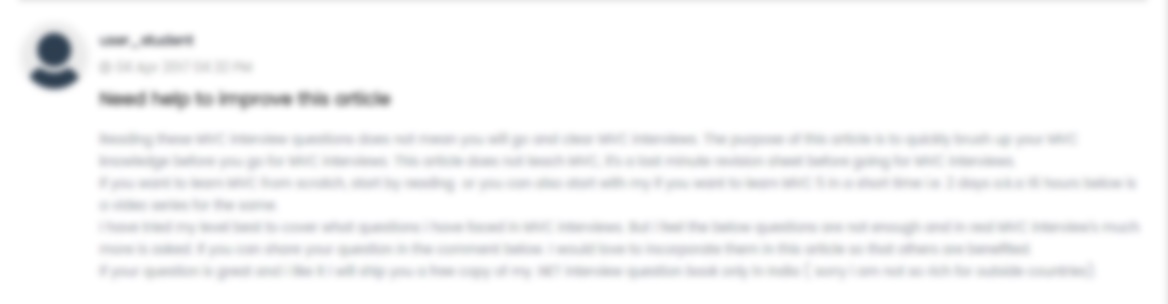





 USA
USA  India
India