CS100 Introduction to Computer Applications
Instructor: Aamna Tariq
Assignment 1
MS Word and Excel Assignment
Purpose
This exercise requires you to use the following:
• Microsoft Excel for creating tables, scatter plots, and completing data analysis.
• Microsoft Word for creating a summary document containing the results and discussion from Excel exercise. Specifically, Word will be used to import tables/plots; create text, equations, captions, and drawings; and to use built-in tools for heading styles, and tables of contents.
3. Title Page
• Include a title page with your name, roll number, course number, and submission date.
4. Point of View
• The report should be written in 3rdperson. Do not use “I” or “we.”
5. Headers/Page Numbers
• Use Word Header & Footer to insert a header, including your name and the page number, positioned at the top right side of the page.
• Your name should be separated from the number using a vertical line, similar to “Bob | 1”.
• The title page should not have a page number.
• Use Roman numerals (i, ii, iii, etc.) for the page numbers for the Table of Contents, List of Figures, and List of Tables pages.
• Arabic numbers (1, 2, 3, etc.) begin on the first page of the assignment and should be used for all subsequent pages (including appendices when applicable).
6. Tables and Graphs
• Use consistent formatting for tables and graphs.
• Consider the following guidelines for effective graphics in a report:
Tables
1. Maximize white space.
a. Eliminate vertical lines between cells.
b. Where possible, minimize the number of horizontal lines between cells.
2. Centre text in cells.
1. Do not include chart titles. Your figure caption should sufficiently introduce the contents of your graph.
2. Do include axis titles (with units).
3. Eliminate/Reduce horizontal and vertical gridlines when appropriate . Horizontal and vertical gridlines should only be included if they highlight key data points or are critical for making your graph more legible.
4. Avoid using colour where possible.
5. When inserting graphs into a report, make sure they are an appropriate size. Graphs/Figures should be as small as possible, while still remaining clear and legible to the naked eye (without zoom) . It is appropriate to conserve space and place figures side-by-side if they are clear, legible, and their content is related.
7. Captions
• Include captions below figures andabove tables using the Word Captions tool.
• Refer to each figure and table in the body of your report usingcross-referencing, also found under the Word Captions tool. Use the “Only Label and Number” option when inserting cross-references such that the references appear as “Table 1” or “Figure 1” in the body of the report.
8. Table of Contents
• Use Word Table of Contents to generate a Table of Contents page from the headings. Note that Word will do this automatically provided that you have used styles for your section headings.
9. List of Figures/ List of Tables
• Use Word Captions to insert a List of Figures and List of Tables immediately after the Table of Contents page, generated from the captions used for your figures.
• The Table of Contents, List of Figures, and List of Tables should not be included in the Table of Contents.
10. Units
• When reporting units, ensure there is a space between the numerical value and the unit.
• However, a space should not be left between the numerical value and the unit for percentages or degrees.
Question: Specific Weight of Lake Ontario
You and a fellow engineering friend own a beautiful boat. Recently, you have decided to move your boat from your seaside Newfoundland residence to Kingston. While out working on an CS-100 assignment you notice that your boat is sitting lower in the lake water than it did on the Newfoundland coast, making you wonder about the differences in specific weights of water in Lake Ontario and the Atlantic Ocean. Underwater pressure has a linear relationship with the depth below the surface, given by the following:
= + 0
where is the pressure (in kPa), is the specific weight of the lake water (in kN/m3), is the depth below the surface (in m), and 0 is the atmospheric pressure at the surface (in kPa).
You decide to determine the specific weight of the water in Lake Ontario and compare it to the specific weight of ocean water with ?ocean=10.1±0.1 kN/m3. You have access to historical pressure data taken at two different depths in the lake from 30 years ago, but decide to make your own measurements as well. Your recent pressure measurements can be seen in Table 1. Both sets of data (historical and recent pressure) are gauge pressure measurements, meaning the measured pressures are taken relative to atmospheric pressure.
Table 1: The recent pressure data taken from Lake Ontario at various depths.
|
Recent |
Sensor Depth [m] |
1 |
5 |
10 |
15 |
20 |
25 |
30 |
40 |
50 |
60 |
|
Data |
Pressure [kPa] |
9.5 |
55 |
115.3 |
144.6 |
208.4 |
247.7 |
270.9 |
402.4 |
478.9 |
606.6 |
The historical data was taken by an engineer who refused to use metric units. Unfortunately, the only legible data points from the ’s experiment are the following:
(P=27.7±1.7 psi, z=73±3 ft) and (P=66.3±2.0 psi, z=162±3 ft)
Complete the following steps:
1. Enter the recent depth and pressure data into an Excel spreadsheet, using column format. Be sure to include units in the column headers.
2. In a separate table, enter the historical data from the American engineer, with additional columns to include the measurement uncertainties.
3. Add additional columns beside the historical data table to convert all measurements and uncertainties to metric units.
4. Create a scatter plot of the recent data with depth, , on the horizontal axis (in m) and pressure, , on the vertical axis (in kPa). Add appropriate axis ranges, axis titles (with units), and professional formatting.
5. Add a trendline to the recent data series and display the equation on the plot. Ensure the equation is in terms of and . Note that the Excel trendline is the result of a linear regression, which places a line of best fit to the data. The slope of this line is , the specific weight of the lake water.
6. Add the two historical data points to the same plot, ensuring you use different markers than the recent data. Include a legend on your plot that displays appropriate names for each series.
7. Add vertical and horizontal error bars to the historical data.
8. Add a trendline to the historical data points and display the equation on the plot. Be sure to place both equations such that they are adjacent to their respective trendlines.
9. TO HAND IN:
Include the following in your Word report.
a) A short paragraph outlining the two sets of data and describing the tables and plots
b) The Excel tables of the new data, historical data and historical data in metric units– remember to number each table and include an explanatory caption above each table to describe it.
c) The graph of the results – include a figure number and explanatory caption underneath the figure to describe its contents.

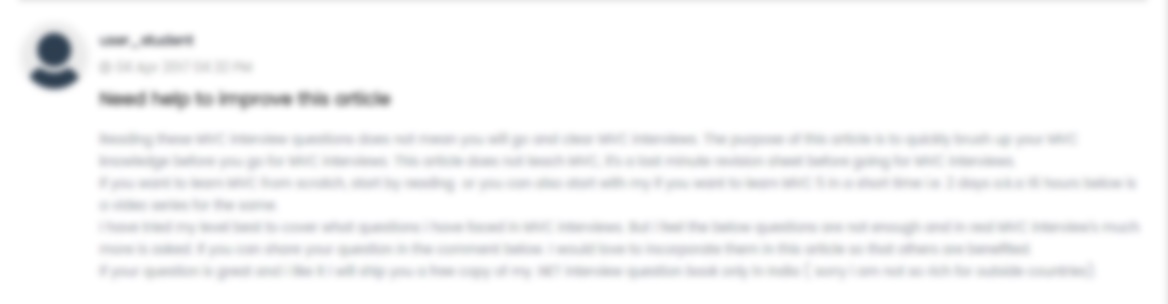





 USA
USA  India
India