NETW 310 WEEK 5 Lab Report Professor Adam
Section I Watch the video on the iLab page about Wireshark and answer the questions below
1. Is Wireshark open-source or proprietary? What does it mean to be open-source vs proprietary in the first place? Give an example of something that is open source vs something that is proprietary in the field of networking and telecommunications. (5 points)
2. What is seen in each of the three panes that display the packets seen on a local area network? HINT: For full credit you must talk about what is DISPLAYED in each pane in addition to the NAME of each pane.( 5 points)
3. What does a display filter do? Where do you add in a display filter?( 5 points)
4. What does the protocol column show? How can this be helpful to you when troubleshooting?( 5 points)
5. How do you expand the details in a layer of the packet in the middle frame? What is shown when you expand the details of a packet?( 5 points)
6. Wireshark capture files have what file name extension?( 5 points)
7. The time column shows what? The time is displayed in what part of a second ( sec, msec, usec, etc)( 5 points)
8. When you right click on something in one of the panes what happens?( 5 points)
9. How is a display filter removed?( 5 points)
10. When a filter is correct what color is the background of the filter window?
Section II :Go towww.wireshark.org and look at the documents page http://www.wireshark.org/docs/. Select one of the network mysteries “CASESâ€Âvideos to watch and comment on.
1. Write a paragraph of at least 7 sentences about the case you choose and what you learned about wireshark and network troubleshooting from that case. (10 points)
www.wireshark.org
http://www.wireshark.org/docs/
Some of the network mystery cases highlighted on the wireshark documentation page:
Section III : Download Wireshark and some supporting documents. (You will need this for the Week 7 iLab).
1. Download the 100 Wireshark Tips from laura Chappell so you have it as a reference for your Week 7 iLab. This is available in doc sharing and from the Week 5 iLab page.
2. Download wireshark from www.wireshark.org You will need this to complete the Week 7. Please show a screen shot of the program on your computer and list what VERSION you were able to download. You will see something like this:
3.Download the appropriate user guide for your downloaded version of wireshark. Which version did you download?
4. What version of wireshark did you download? Show a screen shot of the version that you downloaded (as inj the graphic above). ( 8 points) You are now ready to work on the next Wireshark iLab in Week 7.

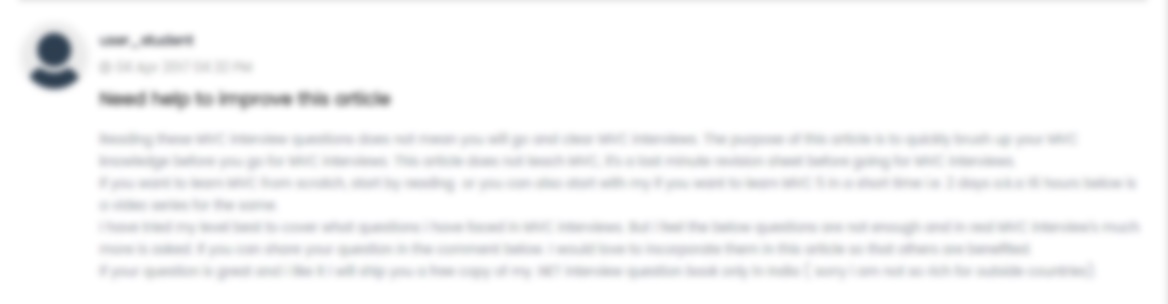





 USA
USA  India
India
Question Attachments
1 attachments —